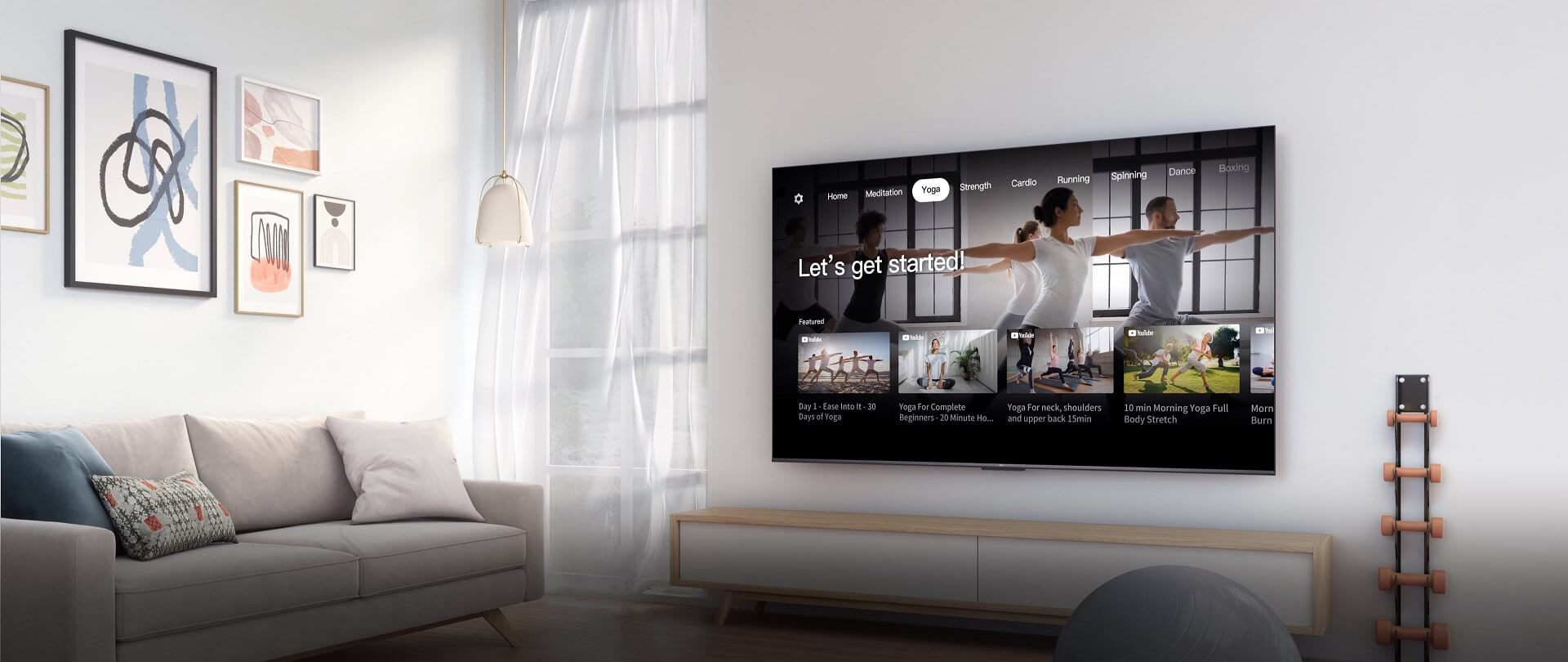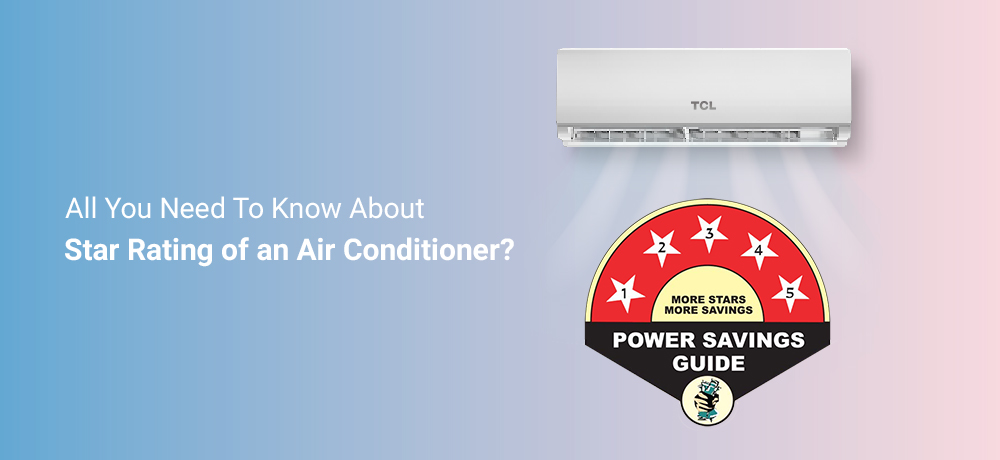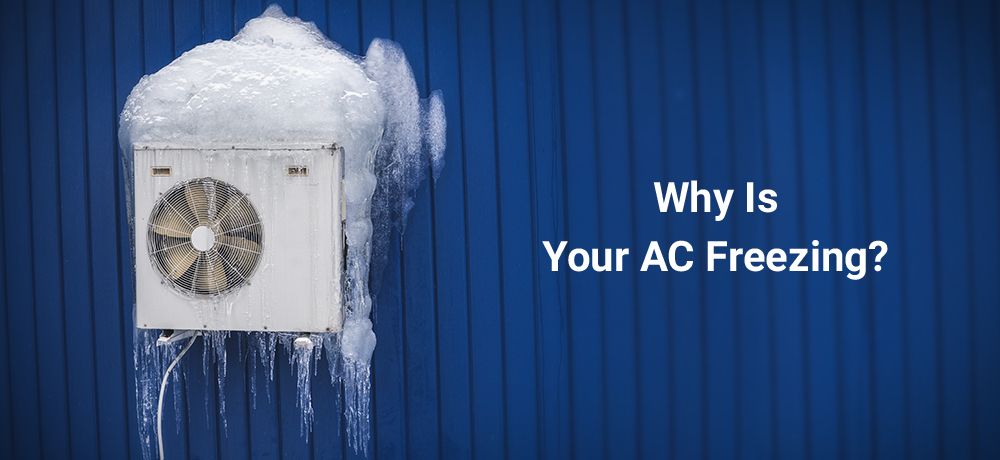Introduction
Netflix has become the go-to source for streaming TV shows and movies, but how do you get it on your TV? We'll show you how to connect Netflix to a TV so that you can watch all of your favorite content from the comfort of your living room.
Using a Smart TV
The Netflix app can be found on the home screen or main menu of smart TVs that support Netflix. Try searching for Netflix in the app store on your TV to see if it's there. Then do the following steps:
- Connect your Smart TV to your home network
- Open your Smart TV apps.
- Select the Netflix app.
- Log in with your Nextflix Account.
- Select a video to play.
If you don't have a smart TV and want one, then it's time to start shopping.
Don't miss TCL smart Google TVs! Movies and shows are picked just for you.
Using a Computer
If your computer has an HDMI out port, connect one end of an HDMI cable to it, and the other to an available HDMI in port on your TV. Make note of which HDMI port you connect to.
- Turn on your TV.
- Select the HDMI Port you connect your computer with.
Go to https://www.netflix.com in a browser on your computer and sign in with your account. - Select a video and start playing.
Using a Video Game Console
You can watch Netflix on a variety of different video game consoles, such as Xbox, PlayStation and Nintendo Switch, which can be useful if you don't want to purchase a streaming video device.
- Power on your console that is supported by Netflix.
- Connect your Game console with WiFi.
- Download the Netflix app.
- Open the Netflix app.
- Log in with your Netflix account.
- Use the left analog stick or D-pad on your game controller to browse movies and TV shows on Netflix.
Using Chromecast
Chromecast is a compact streaming device. It is connected to your TV's HDMI connection with a cable that is included. Your TV's HDMI ports are often numbered. Keep track of the number of HDMI ports you are using.
- Connect your TV's HDMI port to the Chromecast.
- Connect a power source to the Chromecast.
- Turn on your TV
- Choose the HDMI device to which the Chromecast is connected.
- If you haven't set up your Chromecast yet. Check out our guide on How To Cast Your Screen To Your Smart TV Using Chromecast.
- Open the Netflix application on your tablet or smartphone.
- Choose a film or television program to watch.
- Hit the Play button.
- Press the "cast" button.
- Hit the Chromecast button.
- The Netflix app can be used to manage playback.
Using a Roku
Roku requires an HDMI connection to your TV. Nearly every HDTV will have at least one HDMI port(Some older TV models may not have an HDMI port, maybe it’s time for you to get a new one. Check out TCL TV collections!). Make note of which HDMI port you connect your Roku to.
- Connect the Roku to a power outlet.
- Turn on your TV.
- Select the HDMI source your connected your Roku to.
- Select the language for the interface.
- Connect to WiFi or Ethernet.
- Create a Roku account if you don't have one.
- Link your Roku to your Roku account.
- select the Netflix app and log in with your Netflix account.
- Start playing.
Using an Amazon Fire Stick
- Connect your Amazon Fire Stick to an open HDMI port on your TV.
- Connect the A/C adapter to the micro-USB port on the bottom of the Fire Stick.
- Then plug the A/C adapter into an electrical outlet near your TV.
- Choose your wireless network and connect.
- sign in to your Amazon account.
- Search for the Netflix app and download it from the Amazon App Store.
- Open the Netflix app and sign in with your account.
- choose a movie or show you want to watch and press play.
Conclusion
Now that you know how to connect Netflix to TV, you can enjoy watching your favorite shows and movies in high definition. We hope this guide has provided you with the information needed to successfully connect Netflix to your TV! If you have any further questions or concerns, feel free to contact us!
If you're also looking for guides on watching YouTube on your TV, click here: How To Watch YouTube On Your TV: A Beginner's Guide
Connect with us on Facebook, Instagram, Twitter, Linkedin & YouTube for the latest updates on our TCL products and events.

How To Remove Lint From Clothes Washing Tips
2024-04-20

How To Cast Your Screen To Your Smart TV Using Chromecast
TCL India · 2024-04-12

Set Up Your OK Google Device On Your TV
2024-04-08

How to Reset Your Air Conditioning Unit
2024-03-26

How Does VPN Work On Smart TV
2024-03-22

How to Open A Locked Washing Machine Door
2024-03-19

Discover the Best Washing Machines for 2024
2024-02-28

How To Get Disney Plus On TV: A Easy Guide
2024-02-25

How To Adjust Your TV Picture to Fit Screen
2024-01-21

How To Convert Your LED TV To A Smart TV
2023-11-30

How To Play Games On Smart TV
2023-11-16

What is a backlight in an LED TV?
2023-11-14

How To Level A Washing Machine in Easy Steps
2023-11-11

How to Mount a TV on the Wall in Easy Steps
2023-10-14

Why Is My AC Not Blowing Cold Air? Easy Fix
2023-09-29

How To Wash Shoes In The Washing Machine
2023-09-28

How To Clean Your TV Screen In 6 Easy Steps
2023-09-26

3 Easy Methods on How To Reset your Tablet
2023-09-14

Dolby Digital Vs DTS: What's The Difference
2023-08-26

Washing Machine Capacity And Load Size Guide
2023-07-26

Ac Leaking Water? Here's How You Can Fix It!
2023-07-22

Who Invented Television: History of TV
2023-06-28

Top 5 Best Browsers for Android TV
2023-05-17

How to Watch Free Live TV on Android TV
2023-05-09

What is the Difference Between Inverter and Non-Inverter AC?
TCL India · 2023-01-16

Front Load Washers vs Top Load Washers: Things You Should Know Before Buying
TCL India · 2023-01-16

How To Pick The Perfect TV Size And Distance For Your Living Room
TCL India · 2023-01-16

7 Tips To Use Air Conditioning Efficiently and lower you energy bills
TCL India · 2023-01-16

Watching Games On TV Makes Me Feel Like A True Fan
TCL India · 2023-01-16

MiniLED vs QLED: What TV Technology best meets your needs in 2022?
TCL India · 2023-01-14

2022 TCL TV Are Getting BIGGER and BETTER-TCL XL Collection TV
TCL India · 2023-01-12

TV Screen Sizes: What Are The Numbers For & Why Should I Care
TCL India · 2023-01-12

What is Mini LED: The Beauty of The Moving Image
TCL India · 2023-01-03

Time to Check Out 2022 TCL QLED TVs with Premium Features in Your Local Store
TCL India · 2022-12-29

How to Choose the Right Smart TV? TCL New TV Series Have the Answer You Need.
TCL India · 2022-10-17

Best Price 4k Gaming TV For 2022- TCL C635 Series!
TCL India · 2022-10-12

From HBO to ESPN, TCL Google TV Organizes All Your Favorites Just for You
TCL India · 2022-10-11

Take Your Gaming Experience to the Next Level - All You Need to Know about TCL Gaming TVs for 2022
TCL India · 2022-10-11

7 TCL Android TV’s premium features you can’t miss out on
TCL India · 2022-10-11

What can TCL Android TV offer you and why do you need one?
TCL India · 2022-10-10

5 Reasons Why You Should Preorder TCL Google TV and Get the Best Deal Right Now!
TCL India · 2022-10-07

Tired of your old TV? Check Out TCL's 2022 new TV lineup!
TCL India · 2022-09-12

TCL C935 - A Smart 4K Mini LED TV with All the Premium Features You Want
TCL India · 2022-09-12

Best Streaming Service You Can Find in TCL Google TV
TCL India · 2022-09-12

Enhance Your TV Experience with TCL Mini LED TV C835
TCL India · 2022-09-12

What Are the Big Changes for TCL TV in 2022?
TCL India · 2022-08-10

Card Offers, Cashback, No Cost EMI - Finance Bank Offer
TCL India · 2022-08-01

TCL P635 - The Must-Have Smart TV for Your Home Entertainment
TCL India · 2022-07-28

Is TCL a Good Brand and How It Stands Out in the TV World?
TCL India · 2022-07-28

How will TCL Smart TVs Enhance Your Life?
TCL India · 2022-07-28

Meet TCL C635 – the 4k Google TV Designed for Your Dream Life
TCL India · 2022-07-28

2022 TV Shopping Guide: Time to Get Your Next Google TV
TCL India · 2022-07-28

No More confusion! About QLED TV&OLED TV in 2022
TCL India · 2022-07-20

Which TV is better for you- Google TV or Android TV? A Definitive Guide
TCL India · 2022-07-20

TCL TV Review: Which TCL TV is the Best for You | TCL India
TCL India · 2022-05-13

TCL P725 vs Brand H: what's the difference
TCL India · 2022-03-01

Comparison of C725 V/S Brand-SS
TCL India · 2022-03-01

5-Step Air Purification Technology in Air Conditioners that Doubles Up As Air Purifier
TCL India · 2022-02-21

7 Ways Technology Has Changed Television
TCL India · 2022-02-09

Discover What's on the 2022 Newest TCL Google TV P735
TCL India · 2022-02-09

Is TCL QLED TV What You Need and How to Choose One?
TCL India · 2022-02-09

Extraordinary Advantages of TCL Air Conditioners
TCL India · 2022-02-04

Amazing Hacks to Keep Your Washing Machine Smell Fresh
TCL India · 2022-01-28

How TCL’s HDR TVs Improve Your Movie Watching Experience
TCL India · 2022-01-24

What is the Ideal TCL TV for You?
TCL India · 2022-01-18

Reasons Why Having a TCL Air Conditioner in Your Home is a Must
TCL India · 2022-01-11

Advantages of Front Load Washing Machine
TCL India · 2022-01-06

Tips to Use Google Assistant to Enhance Your Viewing Experience
TCL India · 2022-01-04

7 Facts You Might Not Know About Real 4K
TCL India · 2021-12-30

Take Your Call of Duty: Vanguard Experience to the Next Level with this Detailed Gamer’s Guide
TCL India · 2021-12-24

How Does the Game Master Enhance Your Gaming Experience?
TCL India · 2021-12-21

All You Need to Know About Gaming TVs to Enhance Your Call of Duty: Vanguard Gaming Experience
TCL India · 2021-12-14

Best 4K HDR Content to Binge Watch during Holiday Season
TCL India · 2021-12-08

Call of Duty: Vanguard- Better on TCL Mini LED Gaming TV C825?
TCL India · 2021-12-07

Understanding the Inverter Technology in Air Conditioners and How Does It Help You Save Electricity
TCL India · 2021-11-19

What Size Smart TV Should I Buy
2021-08-11

QLED or OLED TV Which is Better
2021-08-11

How does an Air Conditioner work?
2021-06-11

Why is my Air Conditioner leaking?
2021-05-31

What is an Inverter Air Conditioner?
2021-05-21

My AC is making noise. What does this mean?
2021-05-20

Know all about AC warranty
2021-04-07

Reasons why your compressor is not working
2021-04-07

Which TCL Air Conditioner is best for you?
2021-03-16

10 reasons to buy a TCL Air Conditioner
2021-03-16

QLED v.s. OLED: Which one is better?
2021-03-16

How to be healthy at home
2021-03-16
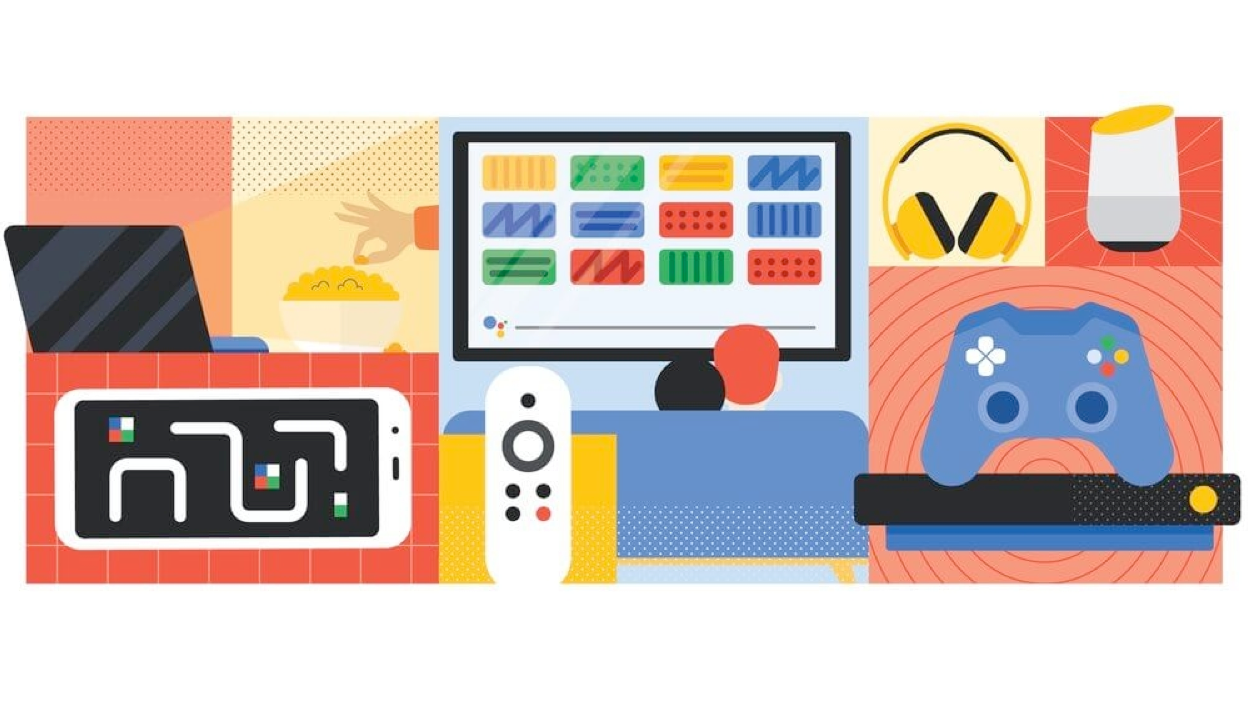
Stay entertained and informed from home
2021-03-16

Buying a TV? Which TV Should You Buy?
2021-03-16

Google Assistant & Artificial Intelligence
2021-03-16

TCL Named CES 2018 Innovation Awards Honoree
2021-03-16
Copyright 2024 TCL. All Rights Reserved. Operated by JAIICO.
This site uses cookies to analyse site traffic, improve your experience and personalize ads or other contents. By clicking Accept or continuing to browse the site, you are agree to our use of cookies. See our Privacy Notice here.Learn More
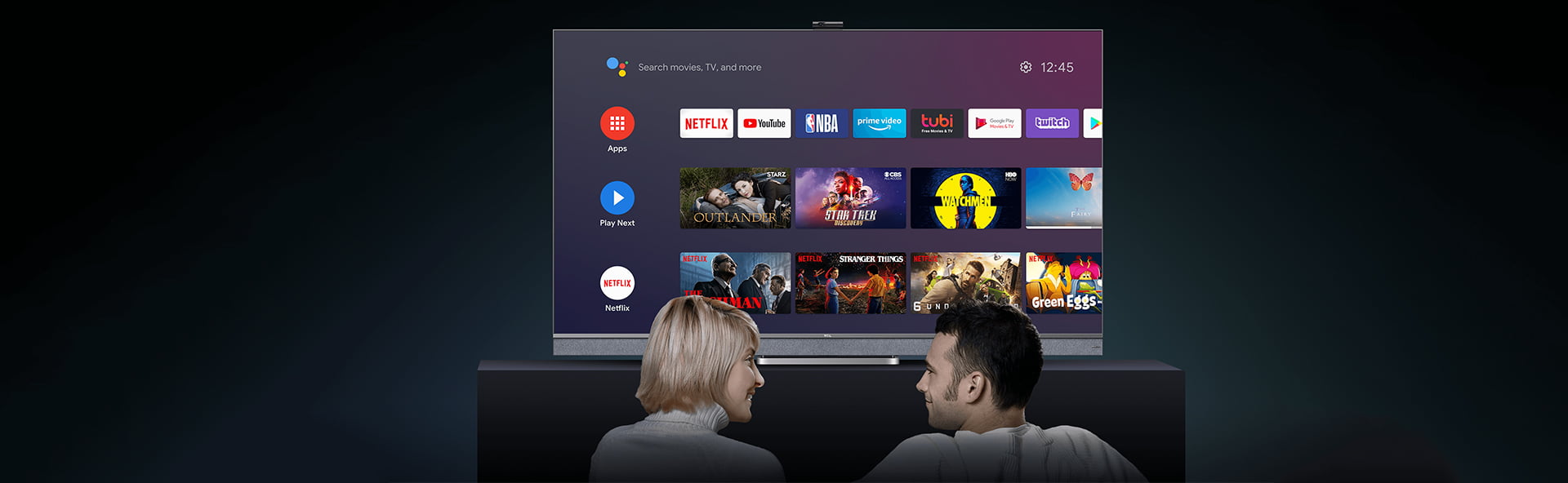























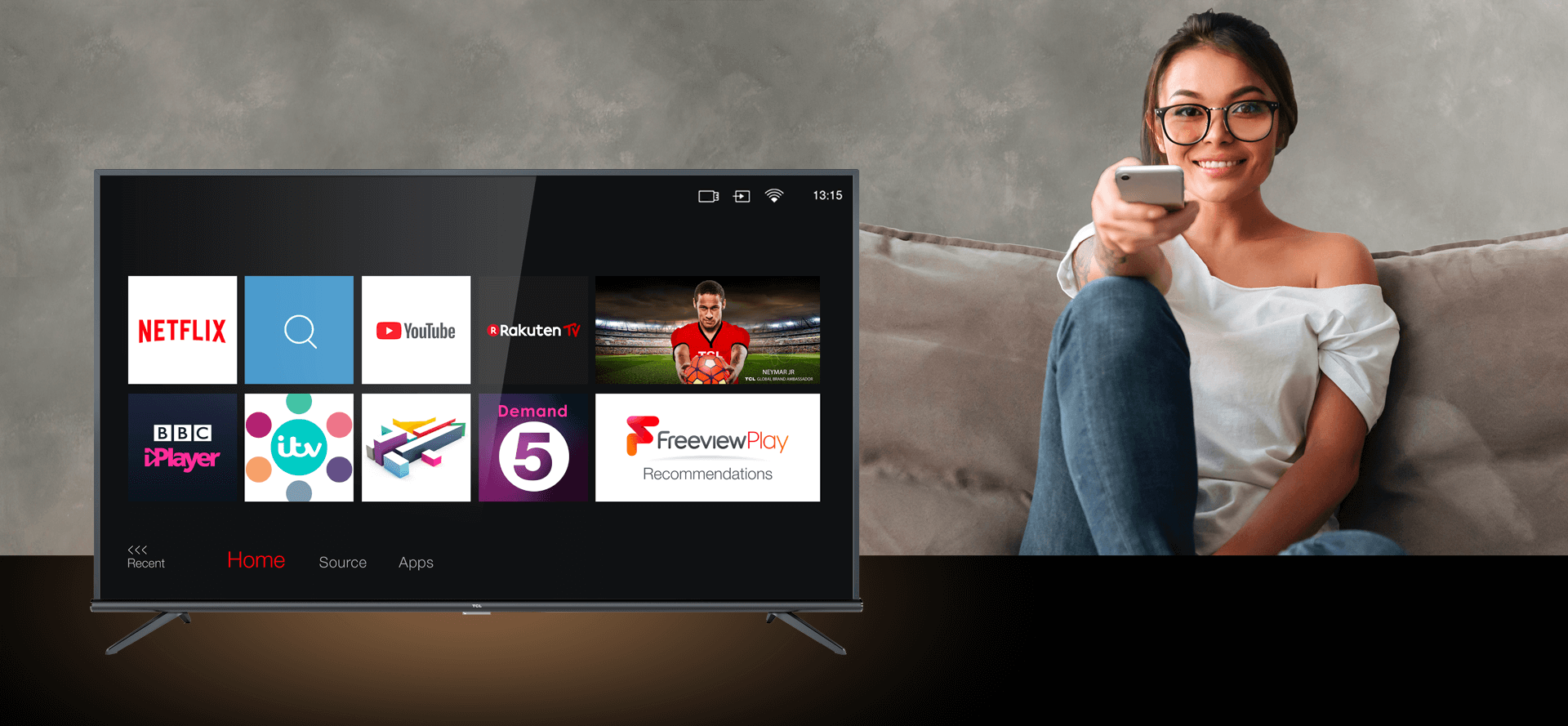


.jpg)