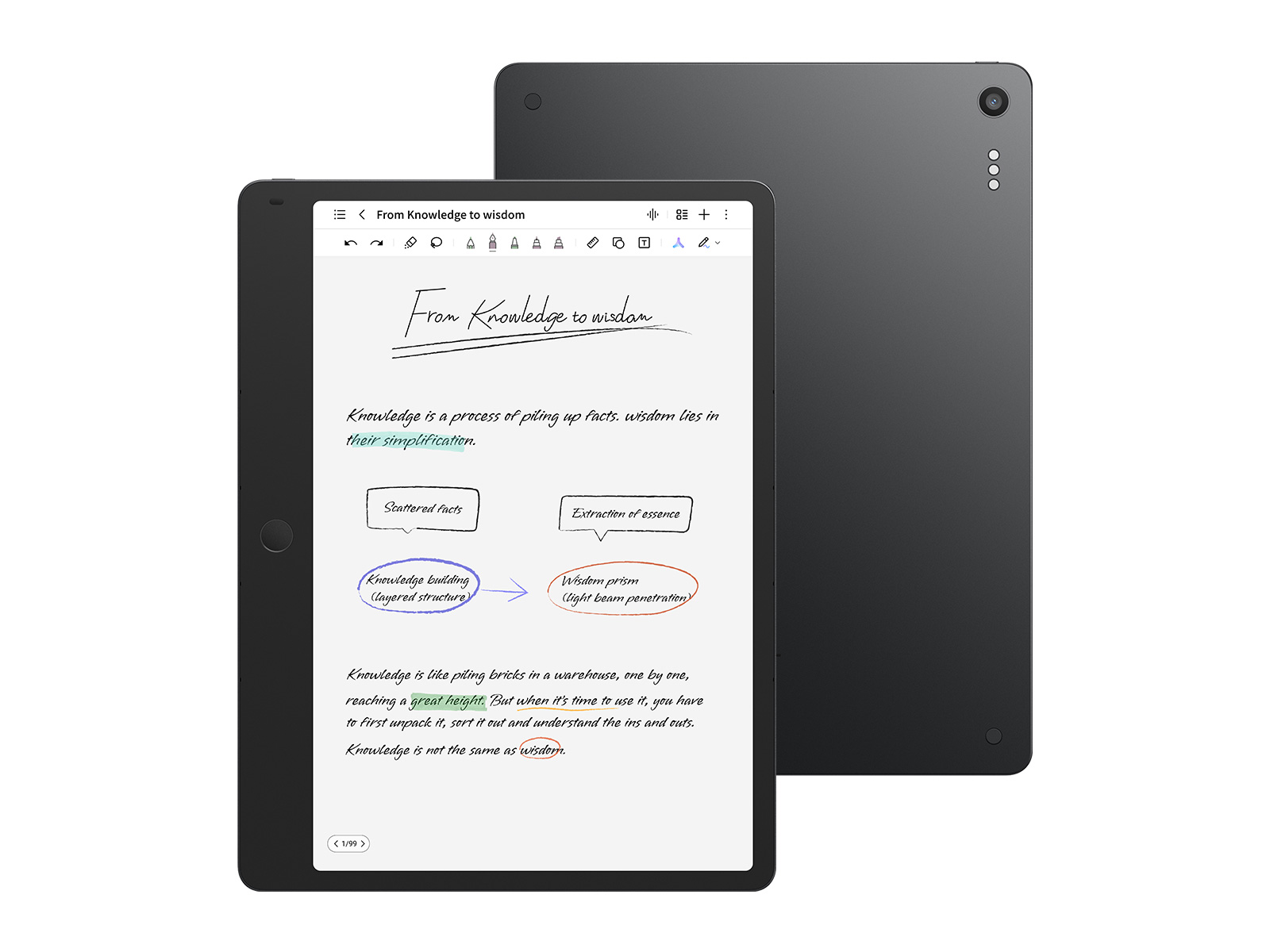Notice
TCL Industries Holdings Co., Ltd. (the "Company") has recently been made aware of certain scams fraudulently using the name of the Company and its subsidiaries or associated companies, and fraudsters faking identities as the staff of the Company or the authorized distributors to carry out the following fraudulent activities: Learn More
TCL Note A1 NXTPAPER
TCL Note A1 NXTPAPER

TCL Tab 11 Gen 2
TCL Tab 11 Gen 2

TCL NXTPAPER 14
TCL NXTPAPER 14

For Children Product or Service provided by TCL, we will process personal data in accordance with
Children Privacy Protection Notice.
TCL Global Tablets
10.1'' FHD NXTPAPER Display | TCL NXTPAPER 10s
- · 10.1 inch Paper-like display
- · Reading Mode
- · All-day 8000mAh battery
10.1" screen | TCL TAB 10L
- · 10.1" HD Screen
- · Quad-core Processor
- · 4080mAh Powerful Battery
10.1" FHD Display | TCL TAB 10 FHD 4G
- · 10.1" FHD Screen
- · Octa-core processor
- · 5500mAh battery
10.1" NXTVISION Display | TCL TAB 10s 5G
- · 10.1" NXTVISION Display
- · 8000mAh Battery
- · Eye care modes
2K 12.2'' NXTPAPER Display | TCL NXTPAPER 12 Pro
- · Eye care
- · 12.2” 2K display
- · 8GB + 256GB
2K 11" NXTVISION Display | TCL TAB 11
- · 2K NXTVISION Display
- · Slim & Sleek
- · 8000mAh Big Battery
2K 11" NXTPAPER Display | TCL NXTPAPER 11
- · 2K 11" NXTPAPER Display
- · Premium Design
- · 8000mAh Big Battery
2K 10.4'' NXTVISION Display | TCL TAB 10 Gen 2
- · 2K 10.4'' NXTVISION Display
- · Light Metal Body
- · Android™ 13
10.1" IPS Display | TCL TAB 10L Gen 2
- · Metal Design
- · 10.1" IPS Display
- · 6000mAh Battery
10.1" IPS display | TCL TAB 10L Gen 3
- · 10.1" display with metallic design
- · Octa-core CPU
- · 6000mAh battery
14.3" 2K NXTPAPER Display | TCL NXTPAPER 14
- · 14.3" 2.4K display with NXTPAPER 3.0
- · 10000mAh with 33W PD fast charging
- · 8GB + 8GB RAM expansion
11" NXTVISION display | TCL TAB 11 Gen 2
- · 11" NXTVISION display
- · MediaTek Helio G80
- · 8000mAh Massive battery
11" NXTVISION display | TCL TAB 11 FE
- · 11" NXTVISION display
- · MediaTek Helio G80
- · 128GB ROM and 4+4GB RAM Expansion
8.7" 90Hz Display | TCL TAB 8 Gen 2
- · 90Hz Refresh rate
- · Octa-core processor
- · 6000mAh Long-lasting battery
11.5" 2.2K 120Hz display | TCL NXTPAPER 11 Plus
- · 11.5" 2.2K display with NXTPAPER 4.0
- · AI-powered built-in features
- · 8000mAh with 33W PD fast charging
10.1" IPS Display | TCL TAB 10L Gen 4
- · 10.1" IPS Display
- · Octa-core CPU
- · 6000mAh battery
11" FHD+ NXTPAPER 4.0 Display | TCL NXTPAPER 11 Gen 2
- · 11" FHD+ NXTPAPER 4.0 Display
- · AI-powered Built-in Features
- · 8000mAh Battery with 18W Fast Charging
Paper-Like, Lag-Free Display | TCL Note A1 NXTPAPER
- · Paper-Like, Lag-Free Display
- · Natural Precision Writing
- · AI-Driven Productivity
Android Tablets
Discover the power and versatility of TCL Android tablets, designed to enhance your digital experience seamlessly. As portable computing devices powered by Google’s Android operating system, TCL tablets provide the advanced functionality of a traditional computer in a sleek, lightweight, and touch-screen format. Whether you’re browsing the web, streaming your favorite shows, reading e-books, gaming, or using productivity apps, TCL Android tablets are tailored for all your needs.
One of the standout features of Android tablets is their extensive selection of applications available on the Google Play Store, which enables users to find tools for productivity, education, gaming, and entertainment. Whether you need to edit documents on the go with office apps or enjoy your favorite movies and games, Android tablets can accommodate diverse needs effortlessly. For instance, TCL tab 11 has long-lasting battery life and lightweight designs, which ensures that you stay productive and entertained throughout the day. TCL Android tablets also come equipped with features like high-definition displays, ample storage options, and the latest Android operating system, ensuring an optimized and responsive performance.
Overall, TCL Android tablets offer a practical solution that balances functionality and ease of use, meeting the demands of today’s digital lifestyle.
FAQ
Where can I find Google Play Store on my TCL Android tablet?
If your TCL Android tablet comes with the Google Play Store pre-installed, you can locate it using the following methods:
1. Home Screen: Start at your tablet's home screen. Look for the Google Play Store app icon, which typically appears as a colorful triangle or play button.
2. App Drawer: If you don’t see the icon on the home screen:
- Swipe up from the bottom of the screen (or tap the app drawer icon, usually a circle or square button) to access the app drawer, which contains all installed applications.
- Scroll through the list of apps to find the Google Play Store.
3. Search for the App: If you still can’t find it:
- Use the search bar at the top of the app drawer (if available) to type "Play Store."
- Tap the Google Play Store icon when it appears in the search results.
How do I choose between a laptop and a tablet?
When deciding between a laptop and a tablet, consider your specific needs and usage scenarios. If you require a device primarily for tasks that involve heavy multitasking, advanced software applications, or extensive typing, a laptop might be the better choice due to its larger screen, physical keyboard, and enhanced processing power. However, if portability, touch-based interaction, and casual use like browsing the web, streaming media, or reading are your priorities, a tablet may be more suitable. For a detailed comparison that can help you make an informed decision, check out our guide on tablet vs. laptop: which should you buy.
Copyright © 2025 TCL. All Rights Reserved.
This site uses cookies to analyse site traffic, improve your experience and personalize ads or other contents. By clicking Accept or continuing to browse the site, you are agree to our use of cookies. See our Cookies Policy here. Learn more