Android TV is a smart TV platform developed by Google. It integrates TV experience with Android ecosystem and offers wide range of apps from streaming services such as Netflix and Youtube to smart home functionalities.
(In case you don’t know: Everything you need to know about TCL Android TV; 4 Fascinating TCL Android TV Tricks You Didn't Know About)
Before you begin using your TCL Android TV and access all the amazing content available to you, you need to connect your TCL TV to the Internet. There are two ways to do it.
N.B. Some procedure may differ between TV models.
1.Wired connection: Use the RJ45 (LAN) connector on the back panel.
▪ Ensure you have:
▪ An Ethernet cable long enough to reach your TV
▪ A router or modem with an available Ethernet port
▪A high-speed internet connection
▪ An Ethernet (LAN) port on the back of the TV
▪ Connect your Ethernet cable to the router and to the Ethernet port on the back of the TV.
▪ Use the Network & Internet menu to configure the TV:
▪Automatic detection (recommend)
▪ Press Home Button on the remote control to display the Smart TV homepage.
▪ Press ▲/◄/► to move the cursor to (Settings) on the right top of the screen and press OK to enter the system settings.
▪ Select network setting and switch on the Wired network button. Smart TV will automatic acquisition your internet.
▪ Wired network connected.
2.Wireless connection: use the internal wireless or external wireless USB adapter and your home wireless network.
▪ Ensure you have:
▪A router broadcasting a high-speed wireless signal
▪A high-speed internet connection
▪ Use the Network & Internet menu to configure the TV:
▪Automatic detection (recommend)
▪ Press Home Button on the remote control to display the Smart TV homepage.
▪ Press ▲/◄/► to move the cursor to (Settings) on the right top of the screen and press OK to enter the system settings.
▪ Select network setting and switch on the WIFI button, enter your own WIFI password (Configure the network settings before using Smart TV applications)
▪ Wired network connected.
· On your controller, press and hold the PS and Share buttons simultaneously to enter pairing mode. The light behind the controller will start blinking.
· On your Android TV, go to Settings, and then select Add accessory from the Remote & accessories option
· The Android TV will search for nearby Bluetooth accessories. Select Wireless Controller and your PS4 controller will be connected to the TV.
One of the great things about Android TV is that there are lots of customization possibilities for users to play with. Given the similarities between Android TV and Android on your smartphone, you can use the above tips and tricks to have better experience with them.
Frequently Asked Questions
1.How can I install apps and games on TCL Android TV ?
●From the Android TV Home screen, scroll down to the "Apps" row.
●Select the Google Play Store App
● Browse or search for apps and games,select the app or game you want.
2.How to delete an app on TCL Android TV?
▪ On your Android TV, go to the Home screen.
▪ Use the remote to scroll down to the app you want to remove.
▪ Drag it to the Trash can at the bottom of the screen.
▪ If you don’t see the Trash can, then the app can’t be removed.
3.Why is a certain app like YouTube or Facebook not working?
▪ If a specific app is not working, the app may need to be upgraded. This may be because the App owner has made some changes. If this occurs, contact TCL customer service, and they will advise you as to when an update is available.
4.How can I search movies on my TCL Android TV?
▪ If your remote has a microphone
▪ While you are on the Home screen, press the Voice search button Microphone on your remote.
▪ Hold your remote in front of you, and say your question. Your search results appear as soon as you finish speaking.
▪ If your remote doesn’t have a microphone
▪ Scroll to the top of the Home screen and select the Search Icon Search. A text window will open.
▪ Move to the right to bring up the onscreen keyboard.

HDR vs 4K: What's the difference?
2025-08-28

How to Choose the Right Washing Machine Size
2025-07-31

QLED vs. UHD: Which TV Technology is Best?
2025-02-25

How to Connect Universal Remote to TV?
2024-08-27

YouTube on TV Not Working, How to Fix?
2024-08-24

How to Watch Apple TV on Smart TV
2024-08-22

How to Measure a TV Screen for Perfect Fit?
2024-07-26

How to Clean Air Conditioner Drain Line?
2024-06-27
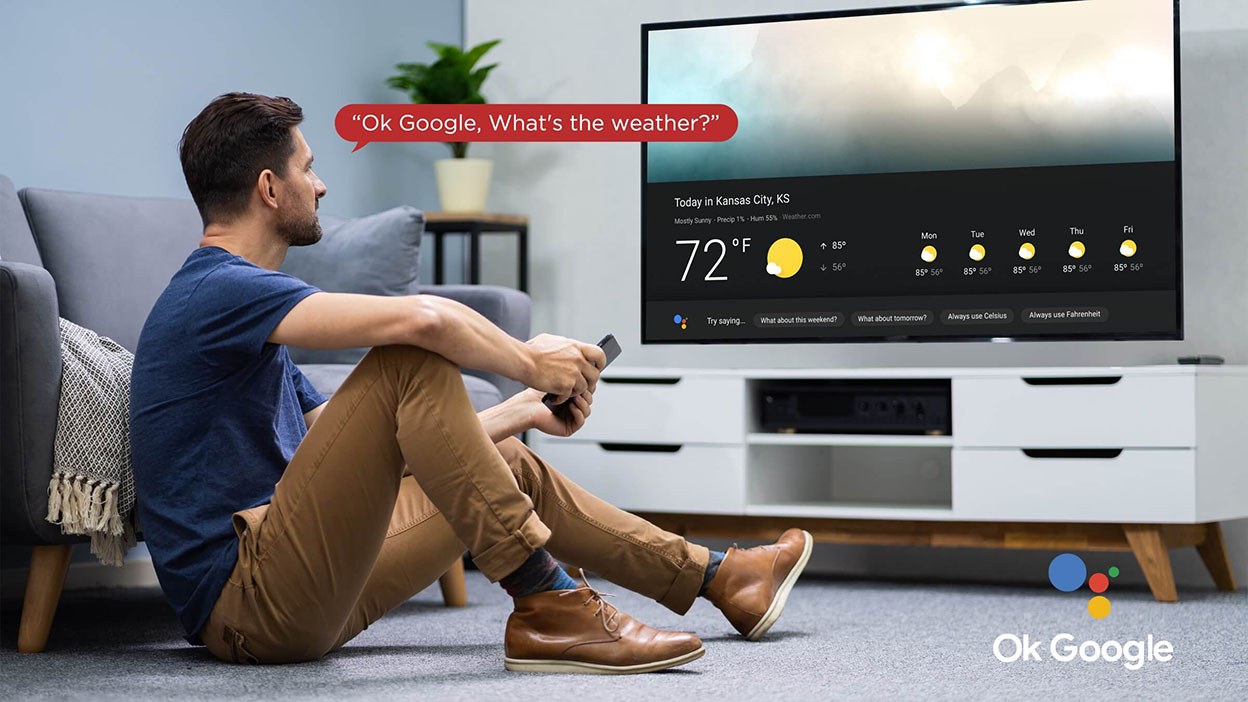
Set Up Your OK Google Device On Your TV
2024-06-18

What AC Type is Used in Offices?
2024-04-26

How To Remove Lint From Clothes Washing Tips
2024-04-20

How to Reset Your Air Conditioning Unit
2024-03-26

How Does The Refrigeration Cycle Work?
2024-03-23

How Does VPN Work On Smart TV
2024-03-22

How to Open A Locked Washing Machine Door
2024-03-19

Discover the Best Washing Machines for 2024
2024-02-28

How To Get Disney Plus On TV: A Easy Guide
2024-02-25

How To Adjust Your TV Picture to Fit Screen
2024-01-21

How To Convert Your LED TV To A Smart TV
2023-11-30

Tablet Vs Laptop – Which Should You Buy?
2023-11-24

How To Play Games On Smart TV
2023-11-16

What is a backlight in an LED TV?
2023-11-14

How To Level A Washing Machine in Easy Steps
2023-11-11

Who Invented Television: History of TV
2023-06-28

How to Watch Free Live TV on Android TV
2023-05-24

Top 5 Best Browsers for Android TV
2023-05-20

How to Recover Deleted Photos on Android
2023-05-18

What Are the Big Changes for TCL TV in 2022?
2022-09-08

How TCL Smart TVs Enhance Your Life?
2022-08-10

What is the Best TV viewing distance?
2022-04-13

4 Misunderstandings About QLED TVs
2022-04-13

How to use your TCL Android TV
2019-11-07

Which TV Should You Buy
2018-07-06

Google Assistant & Artificial Intelligence
2018-05-23

TCL Named CES 2018 Innovation Awards Honoree
2018-01-31

Voice Control & Multimedia With TCL
2017-10-09

EISA Awards | TCL Wins Best Buy TV 2017-2018
2017-09-26

Which Size TCL TV Is Best for You?
2017-06-08
Copyright © 2025 TCL. All Rights Reserved. TCL SMART DEVICE (MALAYSIA) SDN. BHD. 201001040445 (924370-D).
This site uses cookies to analyse site traffic, improve your experience and personalize ads or other contents. By clicking Accept or continuing to browse the site, you are agree to our use of cookies. See our Cookies Policy here. Learn more























































































































.jpg)
























































































