Struggling to pair your Firestick remote with your TV? You're not alone. Many users encounter challenges when setting up this essential device. But fear not! In this guide, we'll walk you through the step-by-step process on “how to pair Firestick remote to TV”, ensuring a hassle-free experience. From preparing your TV and Firestick to resetting guidelines, we've got you covered. Say goodbye to remote woes and hello to seamless entertainment control.
What is a Firestick Remote?
A Firestick Remote is a control device that is used with Amazon's Firestick, a popular streaming media player. This remote allows users to navigate through the Firestick interface, select applications, control media playback, and access a multitude of digital content including movies, TV shows, and music. Some Firestick remotes also come with Alexa capabilities, which enable voice control for additional convenience. It's a must-have tool for enhancing your entertainment experience.
Preparing Your TV and Firestick
Before diving into the pairing process, it's crucial to ensure both your TV and Firestick are ready for setup. Here's what you need to do:
1. Check Compatibility:
Check if your TV is compatible with the Firestick. Most modern TVs support HDMI connectivity, but it's always best to verify compatibility to avoid compatibility issues.
2. Setting Up the Firestick:
- Connect your Firestick to an available HDMI port on your TV, and plug it into a power outlet.
- Power on the Firestick and follow the on-screen instructions to complete the setup process.
Steps to Pair the Firestick Remote with Your TV
Now that your TV and Firestick are prepared, let's proceed with pairing Firestick remote to new TV:
1. Locate and press the "Home" button on the Firestick remote.
2. Use the navigation buttons on the remote to select "Settings" from the Firestick home screen.
3. Within the Settings menu, navigate to "Controllers & Bluetooth Devices" and select it.
Within the Settings menu, navigate to "Controllers & Bluetooth Devices." You can typically find this option under the "Preferences" section. Use the navigation buttons to select it.
4. Choose "Add New Remote" and select the remote to complete the pairing process.
How to Pair the Firestick Remote to TCL TV?
Pairing your Firestick remote with a TCL 4K Mini LED TV involves a few steps to ensure they work together seamlessly. Here's a step-by-step guide on how to do it:
1.Prepare Your Devices
Make sure your TCL TV and the Firestick are connected to the same Wi-Fi network.
Ensure your Firestick is properly connected to your TCL TV via the HDMI port.
Turn on your TCL TV and switch it to the correct HDMI input where your Firestick is connected.
2. Pair the Firestick Remote
1. First-Time Setup: If you're setting up your Firestick for the first time, it should automatically detect the TCL TV and attempt to pair the remote as part of the setup process. Simply follow the on-screen instructions.
2. Manual Pairing: If you need to pair the remote manually, perhaps because it's a replacement or didn't pair automatically, do the following:
Make sure your Firestick is powered on and connected to your TCL TV.
Hold your Firestick remote close to the TV.
Press and hold the “Home” button on the remote for about 10 seconds. This puts the remote into pairing mode.
You should see an on-screen message indicating that the remote is connecting to the Firestick. Once connected, a confirmation message will appear.
3. Use the Remote with TCL TV
After pairing Firestick remote to TV, you can use the Firestick remote to navigate the Firestick interface displayed on your TCL TV.
For pairing Firestick remote to TV volume, you may need to set up equipment control:
Go to “Settings” > “Equipment Control” > “Manage Equipment” > “TV” on your Firestick.
Follow the prompts to set up your TV control. This might include testing volume and power control to ensure the remote can control your TCL TV.
How to Pair Firestick Remote to TV via CEC?
Consumer Electronics Control (CEC) is a feature available on many modern televisions and devices like Amazon Firestick. CEC allows various devices connected through HDMI to communicate and control each other using a single remote control. With CEC, you can control your Firestick using your TV remote, simplifying the user experience. Here are simple steps:
1. Before attempting to pair your Firestick remote with your TV, ensure that your TV supports CEC and that it is enabled in the settings.
2. On your Firestick, go to "Settings" from the home screen.
3. Within settings, navigate to "Equipment Control."
4. Look for an option related to CEC or HDMI-CEC and make sure it is enabled.
5.Once CEC is enabled, your Firestick remote should automatically pair with your TV.
How Do I Reset My Fire Stick Remote to My TV?
When you encounter the connecting issue or unresponsive buttons on the Fire Stick remote, you may need to reset your device. Follow these steps to reset your Fire Stick remote to your TV:
1. Disconnect the Fire TV from the power supply and HDMI input, then wait for 60 seconds.
2. Press and hold the Left, Menu, and Back buttons simultaneously for 12 seconds. If you are using Alexa Voice Remote (the 1st generation), you need to press the Left and Menu buttons together.
3. Release the buttons and wait for 5 seconds. Then, remove the batteries from your remote.
4. Plug in your Fire TV again and wait until the screen indicates that the remote can't be detected.
5. Put the batteries back into your Fire TV remote.
6. Press the Home button on your remote. When the LED indicator flashes blue, your remote is successfully paired. If not, press the Home button for 10 seconds.
Conclusion
In conclusion, understanding the functionality of a Firestick remote is pivotal for optimizing your streaming experience. From learning what a Firestick remote entails to mastering the pairing process of “how to pair Firestick remote to TV” and knowing how to efficiently reset it when necessary, these steps ensure smooth operation and uninterrupted enjoyment of your favorite content. By following these guidelines, you can harness the full potential of your Firestick remote, unlocking a world of entertainment at your fingertips. Stay connected, stay entertained, and make the most out of your Firestick remote experience.
FAQs
How do I unpair or remove an old remote from my Firestick device?
To unpair or remove an old remote from your Firestick device, go to Settings > Controllers & Bluetooth Devices > Amazon Fire TV Remotes, select the remote to unpair, and follow the on-screen instructions to remove it.
Can I pair multiple remotes to a single Firestick, and if so, how?
Yes, you can pair multiple remotes to a single Firestick. To do so, go to Settings > Controllers & Bluetooth Devices > Amazon Fire TV Remotes > Add New Remote. Then, hold down the Home button on the new remote for ten seconds to pair it.
Why won't my Fire TV remote connect to my TV?
Your Fire TV remote may not connect due to battery issues, distance from the TV exceeding range, interference from other devices, or the need for pairing. Try replacing the batteries, moving closer, removing obstacles, or re-pairing the remote to resolve the issue.

QLED vs. UHD: Which TV Technology is Best?
2025-04-09

What AC Type is Used in Offices?
2024-12-19

How to Connect Universal Remote to TV?
2024-09-27

YouTube on TV Not Working, How to Fix?
2024-09-20

How to Watch Apple TV on Smart TV
2024-09-20

Discover the Best Washing Machines for 2024
2024-09-12

How to Measure a TV Screen for Perfect Fit?
2024-08-16

How to Clean Air Conditioner Drain Line?
2024-08-01

What is a backlight in an LED TV?
2024-06-18

How To Remove Lint From Clothes Washing Tips
2024-05-24

How Does The Refrigeration Cycle Work?
2024-05-10

How Does VPN Work On Smart TV
2024-05-10

How to Watch Free Live TV on Android TV
2024-05-06

How to Reset Your Air Conditioning Unit
2024-04-25

How to Open A Locked Washing Machine Door
2024-04-10

How To Get Disney Plus On TV: A Easy Guide
2024-04-10
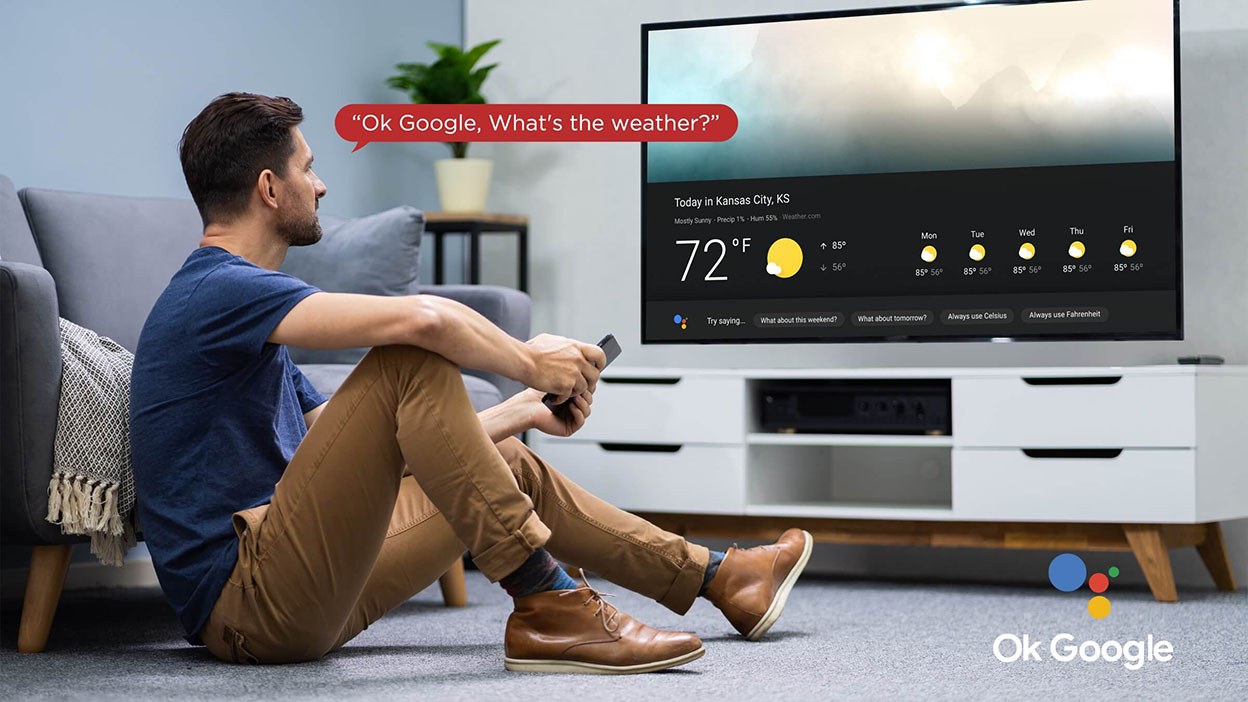
Set Up Your OK Google Device On Your TV
2024-04-08

How To Adjust Your TV Picture to Fit Screen
2024-04-03

How To Convert Your LED TV To A Smart TV
2024-03-01

Tablet Vs Laptop – Which Should You Buy?
2023-11-24

How To Play Games On Smart TV
2023-11-16

How To Level A Washing Machine in Easy Steps
2023-11-11

How To Dispose Of An Old Refrigerator Safely
2023-10-29

How to Mount a TV on the Wall in Easy Steps
2023-10-14

Why Is My AC Not Blowing Cold Air? Easy Fix
2023-09-29

How To Wash Shoes In The Washing Machine
2023-09-28

How To Clean Your TV Screen In 6 Easy Steps
2023-09-26

3 Easy Methods on How To Reset your Tablet
2023-09-14

Dolby Digital Vs DTS: What's The Difference
2023-08-26

Washing Machine Capacity And Load Size Guide
2023-07-26

Ac Leaking Water? Here's How You Can Fix It!
2023-07-22

How To Take Care of a Cracked Phone Screen
2023-07-18

Who Invented Television: History of TV
2023-06-28

10 Smart Tips For More Organized Fridge
2023-06-16

Top 5 Best Browsers for Android TV
2023-05-20

How to Recover Deleted Photos on Android
2023-05-18

What Are the Big Changes for TCL TV in 2022?
2022-09-08

How TCL Smart TVs Enhance Your Life?
2022-08-10

Connection Guide For Your TCL SmartV TV
2021-03-17

Buying a TV? Which TV Should You Buy?
2021-03-17

Which Size TCL TV Is Best for You? | TCL UAE
2021-03-17

QLED v.s. OLED: Which one is better?
2021-03-17
Copyright © 2025 TCL. All Rights Reserved.
This site uses cookies to analyse site traffic, improve your experience and personalize ads or other contents. By clicking Accept or continuing to browse the site, you are agree to our use of cookies. See our Cookies Policy here. Learn more


































































































.jpg?t=1702449223212&w=592)








































































































