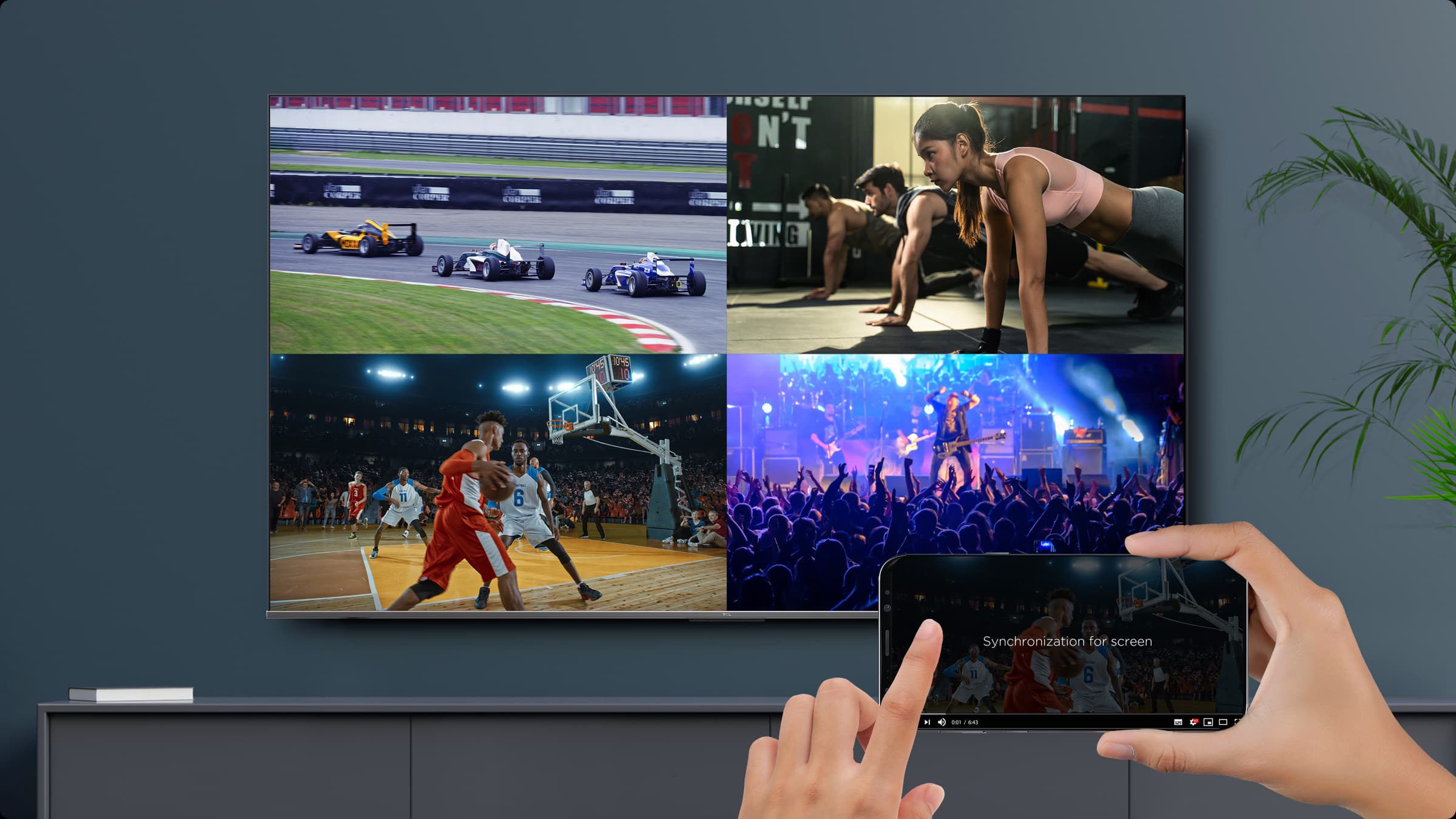TVs have come a long way in recent years, but to be honest, there’s no shortage of people who still have DVD and VHS players somewhere in their basement. And they’re probably still working, which means there is no reason not to connect them to your TV.
The problem with how to connect a DVD player to a television is that not all modern TVs will have the ports required to do this. And there are various ways of connecting them, so you have to know you’ve got the right ports to get your DVD or VHS player connected.
That being said, there are a few ways to identify whether or not you can have it connected, and what the best way to do so is. We’ve got that information ready for you, so make sure you read through the article if you need guidance on setting things up.
Check Your TV’s Ports
If you want to connect a smart TV with DVD player, the first thing you should do is check out the port selection on your TV.
Your TV device will likely have an HDMI port, which is the best-case scenario. HDMI is the current standard when it comes to TVs, and it’s used not just for DVD and BluRay but also for any other similar device. You can opt for HDMI for your Android TV box if you don’t have Android TV and connect it with a soundbar with ARC, or even get your computer connected to your TV!
Then, there are the RCA component ports. Not every modern TV has them, because they’re somewhat outdated with everything switching to HDMI. They’re circular ports, either silver or gold on the outside, and they have an inner circle that’s yellow, white, or red. If you have them, you should know that the white and red ports are for the connection for your speakers, while the yellow port is for video.
While we’re talking RCA ports, there is also S-video that we must mention. This connector is made as an all-in-one alternative to RCA, and if your TV has it, you can use an adapter that splits the connections into the three RCA connections – left and right speakers and video.
Then, there are the composite ports that look very similar to RCA but come with a red, green, and blue connector. They’re used in the same way RCA ports are used, and you’ll want to get them all connected for things to work.
Last but not least, there’s the TRRS plug, and you’ll recognize it by the yellow A/V jack – this is an input that does both audio and video, and you should grab a 3.5mm TRRS cable that terminates into three RCA plugs to go in your DVD or VHS player.
These are all the options you have for connecting DVD to television. A thing to keep in mind is that if you need this for a Blu-ray player, chances are you’re going to use the HDMI port. Most, if not all Blu-ray players come with an HDMI output, so you won’t need RCA, S-Video, or TRRS to connect them.
What Ports Does the Player Have?
The other big part of the how to connect a DVD player to a television is the port selection on your DVD player. What kind of ports you get greatly depends on the player in question, but here are the most common solutions.
HDMI is your best choice, but unfortunately, only modern DVD players have an HDMI port. It wasn’t as widely used back when DVD was a thing, but some newer options include it for ease of connectivity. If you’ve got one, that’s the port you want to use because it’s very easy to connect, and your TV definitely has it too.
The second most common option is either RCA or S-video. This is a port selection that you’ll get on more or less any DVD player that was made in the past 20 years, but whether or not your TV has the ports required is something you’ll need to consider.
There’s also the A/V port, which many modern TVs choose to still include because of people who want to connect their old DVD player to their TV.
The problem is that not every TV manufacturer wants to keep technology from being outdated very quickly, and if you’re in the market for a new TV, you should make sure that the TV you’re getting has the right ports for connectivity. A great example is TCL’s Series X4 – a 4K, QLED panel with Android TV, HDR premium, and multiple local dimming zones, that still includes an A/V in port so you can connect your DVD player.
Comparing HDMI to RCA
With these being the two most popular options for people who want to connect DVD to television, what’s the difference between the two? And of course, which is the better pick?
RCA comes with three cables – red, yellow, and white, and it’s not meant to be used as a signal for high-definition video. On the other hand, if you’re watching something on a DVD player or a VHS player, chances are it’s not exactly high quality to begin with. If you’re using RCA, make sure you connect each cable to its respective port.
On the other hand, HDMI stands for “High Definition Media Interface”, and it’s a technology standard that allows for high resolution and high definition audio and video information to be transferred via a single cable. The signal is uncompressed, you get crystal clear images from your source, and there’s support for both multi-channel audio, and a high refresh rate. And of course, the best thing about it is that it’s a single cable, which cleans things up a bit.
If you’ve got the choice between HDMI and RCA, by all means, go for HDMI. It’s simpler to use, newer, and your TV very likely has more than one port available.
Why Would You Want to Connect a DVD Player to a Smart TV?
Well, there are a few reasons, but the main one is being able to enjoy all the content that you have that’s not exactly modern. For many people, this includes recorded footage of things like family events, weddings, birthdays, your kid’s first attempt at eating a cookie, and anything else that’s got sentimental value. Unless you’ve shot these things with your smartphone somewhere in the past couple of years, chances are they’re either on a DVD CD, or a VHS cassette, which makes for a perfect reason to try to hook one of them up to your modern smart TV.
Something to note is that even though most modern TVs offer high resolutions and an incredibly clear picture, the quality of the content you’ll enjoy from your VHS or DVD player depends solely on the quality it was recorded in. Just because you’ve got a modern DVD player that uses an HDMI port, doesn’t mean you’ll instantly get 4K picture quality content. Sure, an AI upscaling service goes a long way towards making the entire experience a lot better, but there’s only so much that can be done with AI and there’s still going to be a difference to native 4K content.
The key here is to keep your expectations in check. Don’t expect too much, and you won’t be disappointed. But at the end of the day, if what you’re looking for is a throwback to family events, the quality isn’t something you’ll be paying too much attention to.
The other big reason is that up until a few years ago, when smart TVs and on-demand streaming service providers started a boom in the market, we used to buy movies. If you’ve got yourself a collection, it only makes sense to connect your DVD player and enjoy that collection. Yes, you can probably get most of those movies and shows online, but why pay for them again when you’ve got them on a DVD? It’s definitely worth knowing how to connect DVD player to smart TV if you want to enjoy them again.
When all is said and done, there are a couple of valid reasons why you’d want to connect your DVD, VHS, or Blu-ray player to your TV. Whether you dug out those old VHS tapes of your kid’s first birthday, or you want to enjoy that director’s cut of The Lord of The Rings that was incredibly expensive years ago, connecting your DVD player to your smart TV is a great way to do both.
And as you can see in this article, not only is it incredibly easy, but you also have options in regards to what kind of connectors you can use. Have an older DVD player? RCA is the way to go. Found a more modern variant? Go for HDMI and enjoy the one-cable-does-it-all solution!

The Ultimate Guide to Air Conditioner Modes
2025-02-26

Holiday Season
2023-12-17

Be cool this summer
2023-12-17

2023 Black Friday Sales
2023-11-16

The Evolution of TVs: What is a Smart TV?
2023-08-30

TCL 2023 TV Product Range Launch
2023-07-25

TCL Celebrates New AFL Sponsorship From 2023
2023-07-18

MiniLED vs OLED. A comparison
2023-07-11

What is Quantam dot technology for Tv's
2023-07-04

AFL powered by TCL Electronics
2023-04-13

Boxing Day Sales 2022
2022-12-21

Renegades Partner with TCL Electronics
2022-11-29

TV: To Mount or Not to Mount?
2022-11-29

Looking for a Big Screen TV?
2022-11-08

The C9 Series – TCL's Best 4K TVs
2022-11-01

Black Friday Sales Plus Cyber Monday 2022
2022-10-25

Men's T20 Cricket World Cup 2022 Australia
2022-10-25

TCL Sponsors Melbourne Cup 2022
2022-10-18

Is it Time to Upgrade Your TV?
2022-10-04

Best Streaming Apps 2022
2022-09-27

TCL X9 Series TVs
2022-09-20

Men's AFL Grand Final 2022
2022-09-06

2022 TCL TV Range Launch
2022-08-03

Google TV vs Android TV
2022-06-06

What is Google TV?
2022-06-03

MiniLED vs OLED
2022-05-23

Watch Australian NRL on Your TCL Television
2022-05-21

How to Watch AFL on Your TCL TV
2022-05-14

TCL Ray Danz Soundbar Reviews
2022-05-10

Fridge Buying Guide
2022-05-05

Freezer Buying Guide
2022-04-20

Watching Soccer on Your TCL Television
2022-04-11

Call of Duty: Vanguard
2022-01-05

Soundbar Buying Guide
2021-12-29

Boxing Day 2021
2021-12-17

The TCL C735 98" TV Overview
2021-12-15

What is the Ideal TCL TV for You?
2021-12-01

Smart TV and HD Televisions
2021-11-24

TCL Black Friday and Cyber Monday 2021
2021-11-18

TCL's Latest Australian Product Range
2021-11-17

Is My TV a Smart TV?
2021-11-03

How To Connect A DVD Player To A Television
2021-10-27

What Is a Mini-LED TV and Do You Need It?
2021-10-06

Laser TV: Options, Specifications & Quality
2021-09-29

How To Set Up Google Home on TCL TVs
2021-08-30

Top Mount Fridge: The Ultimate Buying Guide
2021-08-02

Finding the Perfect Bar Fridge
2021-07-26

Best Budget Sound Bar For Your TV
2021-07-19

Choosing & Finding Sound Bars For Your TV
2021-07-12

8K TV
2021-06-28

Thinking of buying a 4K TV?
2021-06-21

Why buy a 75 Inch TV?
2021-06-14

How to choose the best Smart TV for you
2021-05-31

TV Buying Guide: 6 Things You Need To Know
2021-05-17

Android or Smart TV - What's the Difference?
2021-03-05

Top New TV Shows on Stan 2021
2021-02-26

Australian Sports We Love to Watch
2021-02-19

Top 10 Most Expensive TV Shows Ever Made
2021-02-05

Boxing Day Sales in Australia
2020-12-11

How to Take Movie Night to the Next Level
2020-11-27

Black Friday TV Deals
2020-11-06

Choosing the Right TCL Soundbar
2020-10-26

The New TCL X915 8K QLED Android TV
2020-09-15

Mounting Your TV: What You Need To Know
2020-08-08

The New 2020 TCL P715 4K QUHD Android TV
2020-07-24

How to Successfully Host an AFL Party
2020-03-12

Product Spotlight: Series X X7 QLED TV AI-IN
2020-02-03

How to Decorate a Room Around Your TV
2019-10-14

FIBA Basketball World Cup 2019
2019-08-26

The Evolution of TV in Australia
2019-07-16

How to Buy a Premium TV on a Budget
2019-06-26

2019 Q1 Shipment Release
2019-04-17

8K TV and the Future
2019-04-01

Great Christmas Tech Gift Ideas From TCL
2018-11-19

The Melbourne Spring Racing Carnival
2018-10-31

The Perfect Sports and Gaming TV
2018-09-20

What is Chromecast & Why do I Need it?
2018-08-20

Buying a TV? Which TV Should You Buy?
2018-07-06

QLED vs OLED – What is the difference?
2018-04-10

Google Assistant & Artificial Intelligence
2018-03-23

Neymar Appointed TCL Ambassador
2018-02-13

TCL Named CES 2018 Innovation Awards Honoree
2018-01-31

TCL Android TV has arrived
2017-06-17

5 Reasons Why You Need Netflix
2017-06-08

5 Reasons Why You Need Smart TV
2017-06-08

TCL Smart TV & FreeView
2017-06-08

Which size TCL TV is best for you?
2017-06-08

Melbourne Victory partners with TCL
2017-01-17
This site uses cookies to analyse site traffic, improve your experience and personalize ads or other contents. By clicking Accept or continuing to browse the site, you are agree to our use of cookies. See our Cookies Policy here. Learn more