Introduction
In this digital age, our laptops and TVs have become an essential part of our daily life. From streaming movies to playing video games, there are numerous ways to enjoy entertainment on your big screen TV. In this blog, we will discuss two methods of connecting your laptop to your TV: through HDMI and wirelessly.
How to connect your laptop to your TV via HDMI
Before you get started, make sure your laptop has an HDMI port and that the TV has one too. An HDMI cable delivers visual and audio signals between two devices.
Once confirmed:
- Connect the HDMI cable's other end to your laptop's HDMI output.
- Connect the other end of the wire to one of your TV's HDMI inputs.
- Select the input corresponding to the location of the cable using the remote control (HDMI 1, HDMI 2, HDMI 3, etc.).
If your laptop does not have an HDMI port, there are still options available to connect your laptop to your TV. Some laptops have a DisplayPort, which can be converted to HDMI using an adapter. Some laptops have a USB-C port that supports DisplayPort Alternate Mode, which can be used to connect to an HDMI-enabled TV with a USB-C to HDMI adapter.
How to connect your laptop to your smart TV wirelessly
Now that you know how to connect your laptop to your TV via HDMI, let's talk about how to do it wirelessly with a smart TV.
If you have a PC laptop and want to connect it to your smart TV or monitor:
- Ensure that the TV and laptop are both Wi-Fi enabled.
- Navigate to Settings > System > Display on your laptop.
- Click Connect to a wireless display underneath the Multiple displays header. A list of available displays ought to appear.
- Click on your TV when it appears in the list to connect your laptop.
Use Chrome or AirPlay (for Apple devices only) to allow you to stream content from your mobile device straight onto a big screen without needing any cables at all! However, they're not supported by every manufacturer--so make sure both devices support the same technology before trying this method out.
If you're looking for a Big-screen TV for more fun in your home, check out the TCL XL collection TVs which can satisfy every need for entertainment! Perfect for movie lovers, Gamers, and Hybrid workers with different entertainment needs. With its advanced technology and exceptional picture quality, the TCL XL collection is designed to provide an immersive viewing experience. Here are some popular models you can choose from:
- TCL C635 QLED 4K TV has more than a billion colors with 100% color volume. Let you feel like seeing the world through a kaleidoscope.
- With C835 TCL Mini LED TV you can enjoy HDR high-definition movies and games.
How to use Airplay to connect your Apple laptop to your smart TV:
If you have a smart TV with AirPlay 2 (most TVs manufactured in 2019 or later), you can use AirPlay to connect your laptop to your TV wirelessly.
- Ensure that your laptop is connected to the same Wi-Fi network as your smart TV with AirPlay 2.
- Go to the Control Center (the icon with the two switches in the top right corner) on your Mac.
- Tap Screen Mirroring.
- Select the device with which you want to share your display.
- Click Screen Mirroring, then select Stop Mirroring to end your streaming session.
How to use Chromecast to connect your Chromebook to a smart TV:
You'll need to purchase a Google Chromecast to connect to your smart TV if you want to go wireless and connect your Chromebook to your TV without using an HDMI connection.
- Connect your Chromecast to your smart TV's HDMI port.
- Choose the HDMI input that corresponds to the location where you plugged it in using your remote control.
- Click Time in the bottom-right corner of your computer screen.
- Ensure Bluetooth and Wi-Fi are turned on.
- Select Cast devices available.
- Choose what you want to cast from your computer.
- Tap Share. Your TV should display the material from your Chromebook.
- Click the time, then click Stop next to the Casting screen to stop sharing your screen.
Conclusion
That's it! You can now connect your laptop to your TV and enjoy watching your favorite content on the big screen. Whether you choose to go with HDMI or wireless options, the process is straightforward and easy. So, what are you waiting for? Get ready to upgrade your entertainment setup with TCL XL collection TVs today!

HDR vs 4K: What's the difference?
2025-08-28

QLED vs. UHD: Which TV Technology is Best?
2025-02-25

How to Connect Universal Remote to TV?
2024-08-27

YouTube on TV Not Working, How to Fix?
2024-08-24

How to Watch Apple TV on Smart TV
2024-08-22

How to Measure a TV Screen for Perfect Fit?
2024-07-26

How to Clean Air Conditioner Drain Line?
2024-06-27
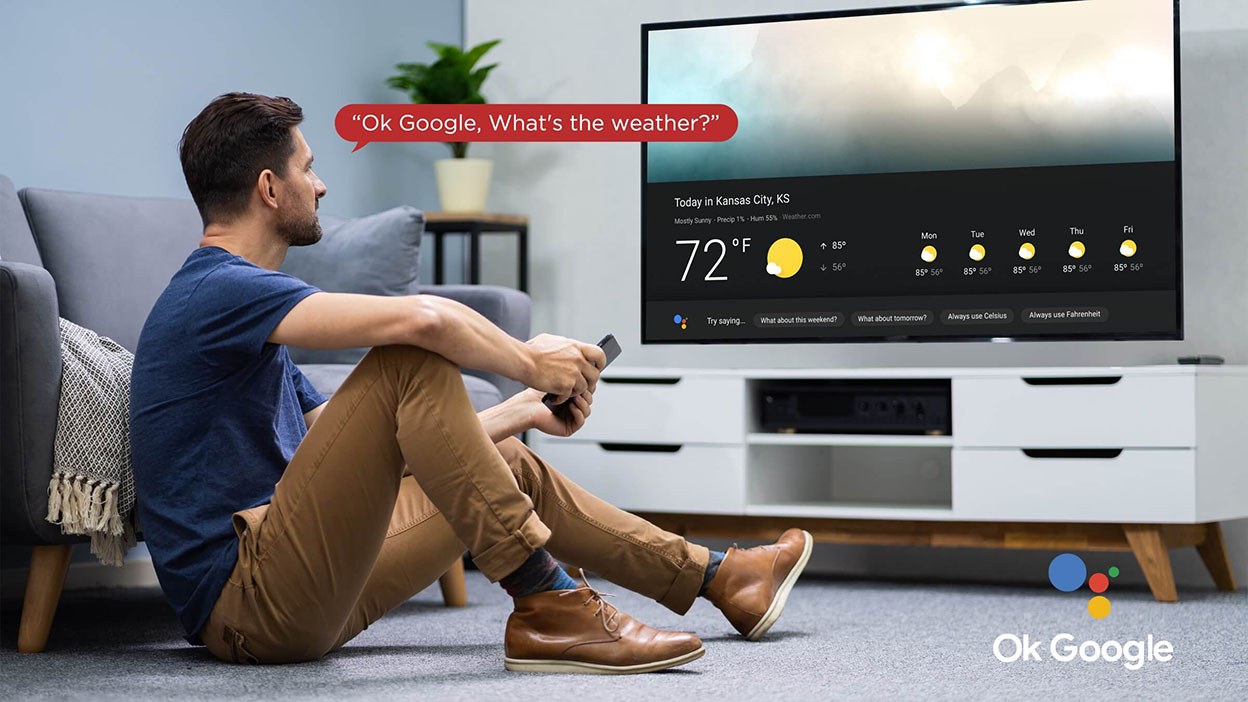
Set Up Your OK Google Device On Your TV
2024-06-26

How to Watch Free Live TV on Android TV
2024-05-06

What AC Type is Used in Offices?
2024-04-26

How To Remove Lint From Clothes Washing Tips
2024-04-20

How To Cast Your Screen To Your Smart TV Using Chromecast
TCL India · 2024-04-12

How to Reset Your Air Conditioning Unit
2024-03-26

How Does VPN Work On Smart TV
2024-03-22

How to Open A Locked Washing Machine Door
2024-03-19

Discover the Best Washing Machines for 2024
2024-02-28

How To Get Disney Plus On TV: A Easy Guide
2024-02-25

How To Adjust Your TV Picture to Fit Screen
2024-01-21

How To Convert Your LED TV To A Smart TV
2023-11-30

How To Play Games On Smart TV
2023-11-16

What is a backlight in an LED TV?
2023-11-14

How To Level A Washing Machine in Easy Steps
2023-11-11

How to Mount a TV on the Wall in Easy Steps
2023-10-14

Why Is My AC Not Blowing Cold Air? Easy Fix
2023-09-29

How To Wash Shoes In The Washing Machine
2023-09-28

How To Clean Your TV Screen In 6 Easy Steps
2023-09-26

3 Easy Methods on How To Reset your Tablet
2023-09-14

Dolby Digital Vs DTS: What's The Difference
2023-08-26

Washing Machine Capacity And Load Size Guide
2023-07-26

Ac Leaking Water? Here's How You Can Fix It!
2023-07-22

Who Invented Television: History of TV
2023-06-28

Top 5 Best Browsers for Android TV
2023-05-17

What is the Difference Between Inverter and Non-Inverter AC?
TCL India · 2023-01-16

Front Load Washers vs Top Load Washers: Things You Should Know Before Buying
TCL India · 2023-01-16

How To Pick The Perfect TV Size And Distance For Your Living Room
TCL India · 2023-01-16

7 Tips To Use Air Conditioning Efficiently and lower you energy bills
TCL India · 2023-01-16

Watching Games On TV Makes Me Feel Like A True Fan
TCL India · 2023-01-16

MiniLED vs QLED: What TV Technology best meets your needs in 2022?
TCL India · 2023-01-14

2022 TCL TV Are Getting BIGGER and BETTER-TCL XL Collection TV
TCL India · 2023-01-12

TV Screen Sizes: What Are The Numbers For & Why Should I Care
TCL India · 2023-01-12

What is Mini LED: The Beauty of The Moving Image
TCL India · 2023-01-03

Time to Check Out 2022 TCL QLED TVs with Premium Features in Your Local Store
TCL India · 2022-12-29

How to Choose the Right Smart TV? TCL New TV Series Have the Answer You Need.
TCL India · 2022-10-17

Best Price 4k Gaming TV For 2022- TCL C635 Series!
TCL India · 2022-10-12

From HBO to ESPN, TCL Google TV Organizes All Your Favorites Just for You
TCL India · 2022-10-11

Take Your Gaming Experience to the Next Level - All You Need to Know about TCL Gaming TVs for 2022
TCL India · 2022-10-11

7 TCL Android TV’s premium features you can’t miss out on
TCL India · 2022-10-11

What can TCL Android TV offer you and why do you need one?
TCL India · 2022-10-10

5 Reasons Why You Should Preorder TCL Google TV and Get the Best Deal Right Now!
TCL India · 2022-10-07

Tired of your old TV? Check Out TCL's 2022 new TV lineup!
TCL India · 2022-09-12

TCL C935 - A Smart 4K Mini LED TV with All the Premium Features You Want
TCL India · 2022-09-12

Best Streaming Service You Can Find in TCL Google TV
TCL India · 2022-09-12

Enhance Your TV Experience with TCL Mini LED TV C835
TCL India · 2022-09-12

What Are the Big Changes for TCL TV in 2022?
TCL India · 2022-08-10

Card Offers, Cashback, No Cost EMI - Finance Bank Offer
TCL India · 2022-08-01

TCL P635 - The Must-Have Smart TV for Your Home Entertainment
TCL India · 2022-07-28

Is TCL a Good Brand and How It Stands Out in the TV World?
TCL India · 2022-07-28

How will TCL Smart TVs Enhance Your Life?
TCL India · 2022-07-28

Meet TCL C635 – the 4k Google TV Designed for Your Dream Life
TCL India · 2022-07-28

2022 TV Shopping Guide: Time to Get Your Next Google TV
TCL India · 2022-07-28

No More confusion! About QLED TV&OLED TV in 2022
TCL India · 2022-07-20

Which TV is better for you- Google TV or Android TV? A Definitive Guide
TCL India · 2022-07-20

TCL TV Review: Which TCL TV is the Best for You | TCL India
TCL India · 2022-05-13

TCL P725 vs Brand H: what's the difference
TCL India · 2022-03-01

Comparison of C725 V/S Brand-SS
TCL India · 2022-03-01

5-Step Air Purification Technology in Air Conditioners that Doubles Up As Air Purifier
TCL India · 2022-02-21

7 Ways Technology Has Changed Television
TCL India · 2022-02-09

Discover What's on the 2022 Newest TCL Google TV P735
TCL India · 2022-02-09

Is TCL QLED TV What You Need and How to Choose One?
TCL India · 2022-02-09

Extraordinary Advantages of TCL Air Conditioners
TCL India · 2022-02-04

Amazing Hacks to Keep Your Washing Machine Smell Fresh
TCL India · 2022-01-28

How TCL’s HDR TVs Improve Your Movie Watching Experience
TCL India · 2022-01-24

What is the Ideal TCL TV for You?
TCL India · 2022-01-18

Why Having a TCL Air Conditioner in Your Home is a Must
TCL India · 2022-01-11

Advantages of Front Load Washing Machine
TCL India · 2022-01-06

Tips to Use Google Assistant to Enhance Your Viewing Experience
TCL India · 2022-01-04

7 Facts You Might Not Know About Real 4K
TCL India · 2021-12-30

Take Your Call of Duty: Vanguard Experience to the Next Level with this Detailed Gamer’s Guide
TCL India · 2021-12-24

How Does the Game Master Enhance Your Gaming Experience?
TCL India · 2021-12-21

All You Need to Know About Gaming TVs to Enhance Your Call of Duty: Vanguard Gaming Experience
TCL India · 2021-12-14

Best 4K HDR Content to Binge Watch during Holiday Season
TCL India · 2021-12-08

Call of Duty: Vanguard- Better on TCL Mini LED Gaming TV C825?
TCL India · 2021-12-07

Understanding the Inverter Technology in Air Conditioners and How Does It Help You Save Electricity
TCL India · 2021-11-19

What Size Smart TV Should I Buy
2021-08-11

QLED or OLED TV Which is Better
2021-08-11

How does an Air Conditioner work?
2021-06-11

Why is my Air Conditioner leaking?
2021-05-31

What is an Inverter Air Conditioner?
2021-05-21

My AC is making noise. What does this mean?
2021-05-20

Know all about AC warranty
2021-04-07

Reasons why your compressor is not working
2021-04-07

Which TCL Air Conditioner is best for you?
2021-03-16

10 reasons to buy a TCL Air Conditioner
2021-03-16

QLED v.s. OLED: Which one is better?
2021-03-16

How to be healthy at home
2021-03-16

Stay entertained and informed from home
2021-03-16

Buying a TV? Which TV Should You Buy?
2021-03-16

Google Assistant & Artificial Intelligence
2021-03-16

TCL Named CES 2018 Innovation Awards Honoree
2021-03-16
Copyright 2025 TCL. All Rights Reserved. Operated by JAIICO.
This site uses cookies to analyse site traffic, improve your experience and personalize ads or other contents. By clicking Accept or continuing to browse the site, you are agree to our use of cookies. See our Cookies Policy here. Learn More









































































































.jpg)





















































































